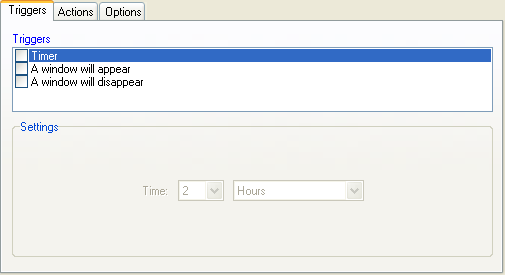
Triggers
Win Ghost needs a trigger so it knows what it should look for. Select one or many triggers by clicking in the boxes.
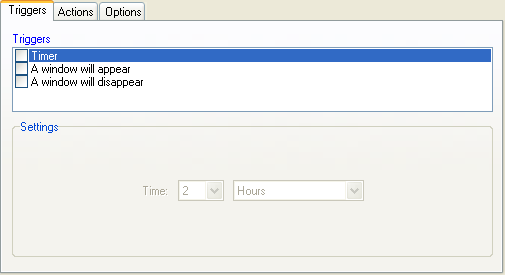
Timer
Select either hours , minutes or seconds.
After that you select how many hours, minutes or seconds you
want until Win Ghost performs an action.
A window will appear
This trigger will allow Win Ghost to check for a certain window to appear.
When the window appear, it will perform the action/actions you have selected. There
are 2 options:
The list on the right side contains all previous found window names. When you write in a name to track and start Win Ghost and Win Ghost finds it, it will add it to the list. The next time you can see the name in the list so if you want to track the same program you don't have to write in the name again. Only select it from the list. The button "Clear" will clear the list.
Example 1: *Scandisk* - This matches all windows that have scandisk in their
name. Matching windows can be: Multiscandisk or Scandisk - 98%.
Example 2: scan?is? - Matching windows can look like this: Scaneist, scan2is4.
Important: You can not have a matching window-name open when you select
the name option.
Important 2: Win Ghost only works with windows that are made from the
standard windows.
A window will disappear
This works same as the above but instead of looking for a window to appear
Win Ghost looks for a window to disappear. Choose either any or name options.
The list on the right side contains all open visible window names that you can track. You can select one of them or write in a new name. Click the "Update" button if you start the program you want to track after you start Win Ghost. After you clicked the "Update" button the window name will be in the list.
Important: Win Ghost needs to find this window-name at the start. So be sure
that the window is already open when you start Win Ghost.
Important 2: Win Ghost only works with windows that are made from the
standard windows.